MICROSOFT 365: Deep Dive Into Junk
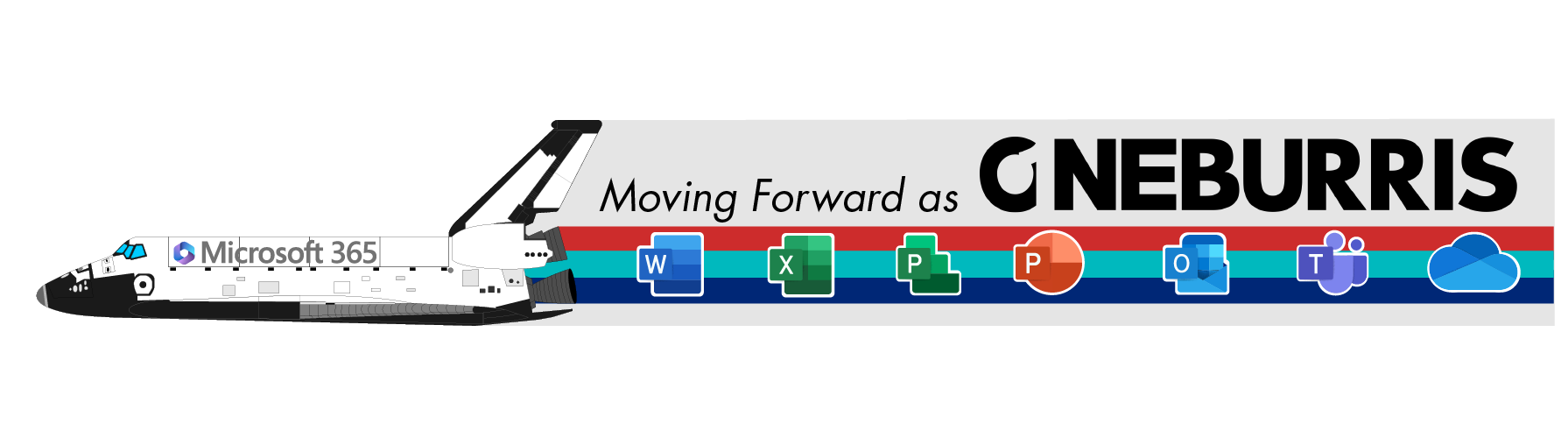
REGULARLY check your Junk Email Folder
Set a reminder or make it part of your daily routine. Check the Junk Email Folder and move anything that SHOULD have been delivered to your Inbox.
Option 1: Drag the message from the list view to your Inbox. Choose OK to “Never send messages to Junk folder” from that sender.

Option 2: Open the message that was incorrectly sent to the Junk Email folder and select “It’s not Junk.”

Option 3: Modify your settings. Add a Domain or a sender to your safe senders list Check the option to trust your Contacts. Settings -> Junk email.

Report Junk/Block Junk Senders
Don’t just ignore junk messages that find their way to your inbox. Identify the message(s) as junk so that MICROSOFT 365 will learn the difference between the messages that should and should NOT be delivered to your Inbox.
Option 1: Right click the message from the list view of your Inbox folder and choose Report, then Report junk.

Option 2: Open the message and click the shield icon then Report junk.

What’s the difference between Phishing and Junk?
Phishing is an attempt to trick you into sharing private information. These attempts should be reported as phishing so they can be blocked at the server level – not just from YOUR inbox. They present a significant danger to our company data and resources. Guidelines for reporting Phishing will be sent out separately
Junk Email (also called SPAM) is an annoyance. It is UNSOLICITED messaging – something for which you never signed up OR maybe you were once interested in receiving marketing materials at one time and now you are no longer interested.
You can block or unblock messages from a domain (junkmailsender.com) or a specific sender ([email protected]) at anytime in your Junk Email settings.
The more you REPORT and TEACH MICROSOFT 365 what is junk and what is not – the less you will see messages categorized improperly.
- MICROSOFT 365: Sharing & Collaborating On Files
- MICROSOFT 365: Managing Your Calendar
- MICROSOFT 365: Deep Dive Into Junk
- MICROSOFT 365: Search Like a Boss
- “GMail-Like” Features That Will Make You a Fan of Outlook



